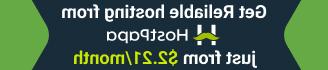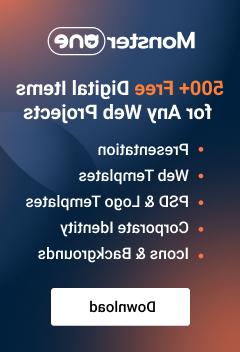- Web templates
- E-commerce Templates
- CMS & Blog Templates
- Facebook Templates
- Website Builders
Shopify. How to change the newsletter popup content
March 3, 2017
Our support team is ready to present you our new tutorial on how to change the newsletter popup content in Shopify themes.
Usually a newsletter popup in Shopify themes looks the way it is displayed on the screenshot below.

-
You are able to change its title and text contents as well as the background color through Shopify theme customizer. To do that, navigate to Online store > Themes > Customize theme.

In Customizer sidebar you will see ‘Newsletter options‘ setting. Click on it so you access the configuration page.

The settings are mostly self-explanatory. You can set your custom title, popup contents and change background color.

After saving modifications open your website in a Private tab so you are able to see the result.

That’s it. Now you know how to change the newsletter popup content in Shopify themes.
Feel free to check the detailed video tutorial below:
Shopify. How to change the newsletter popup content