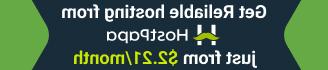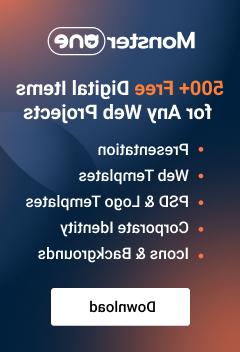- Web templates
- E-commerce Templates
- CMS & Blog Templates
- Facebook Templates
- Website Builders
OpenCart 2.x. How to edit the titles of Featured, Latest and Specials
October 10, 2016
Hello! Today we are going to learn how to change the titles of Featured, Bestsellers and Latest tabs.
Lets translate the “Featured title”. Navigate to your root folder via FTP or cPanel. Go to catalog/language and choose the needed language directory. Open the modules folder and locate the needed php file. In your case it’s featured.php. Open it for editing.
Replace the default text with your new one on the line with heading_title. Save changes.
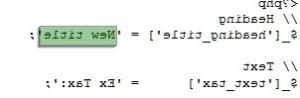
In order to implement the changes, navigate to Extensions>Modifications and click Refresh button.
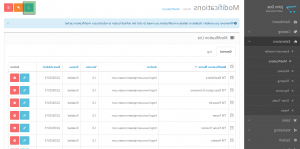
Check your page now. The title has been successfully changed.
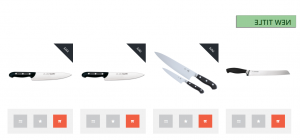
This is the end of the tutorial. Feel free to check the detailed video tutorial below.
OpenCart 2.x. How to edit the titles of Featured, Latest and SpecialsAlso, take a look at the collection of OpenCart templates.
In case you’re searching for premium themes to build a website from scratch, look through Best OpenCart Themes 2017.