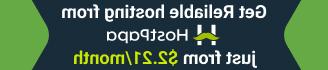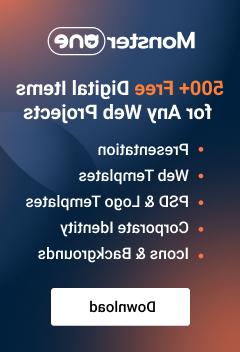- Web templates
- E-commerce Templates
- CMS & Blog Templates
- Facebook Templates
- Website Builders
Multipurpose Website Templates. Google maps do not show up (API Key issue)
June 8, 2017
This tutorial will show you how to deal with ‘Oops! Something went wrong. This page didn’t load Google Maps correctly. See the JavaScript console for technical details‘ error in Multipurpose Website Templates.
You just need to perform the following steps:
Get your personal Google API key at the following page. Press Get a key > Select or Create Project > Enable API button, copy your key to clipboard and click on Finish button.


Open the js/script.js file on your server and locate the Google map script, it should look like the line below:

Replace with:

Here API_KEY is your newly created API key. The result should be as follows:

Refresh your website. Google Map works properly now.
This is the end of the tutorial. Now you know how to deal with Google maps do not show up (due to API Key) issue in Multipurpose Website Templates.
Feel free to check the detailed video tutorial below:
Multipurpose Website Templates. Google maps do not show up (API Key issue)Don’t miss your chance to check out our huge variety of responsive real estate wordpress themes to make a trendy website!