- Web templates
- E-commerce Templates
- CMS & Blog Templates
- Facebook Templates
- Website Builders
Joomla. How to manage user permissions
August 3, 2012
User permissions are very important to any CMS as well as Joomla as it helps to set correct viewing, accessing, editing permissions and a lot of other stuff. Joomla CMS has really extensive settings to manage it.
Accessing user permissions is really easy, just open your Joomla admin panel, then go to “Site” >> “Global Configuration” and press “Permissions” tab. You will see similar layout
As you can see there are 8 default categories (user groups) set in hierarchical order:
- Public
- Manager
- Administrator
- Registered
- Author
- Editor
- Publisher
- Super Users
You can set each one permissions under appropriate tab, e.g.:
– as you can see “Public” section is opened and you can see following options:
- Site Login – Login to the front end of the site
- Admin Login – Login to the back end of the site
- Offline Access – Allows to access website when it is set to “offline”
- Super Admin – Grants the user “super user” status. Users with this permission can do anything on the site. Only users with this permission can change Global Configuration settings (this screen). These permissions cannot be restricted. It is important to understand that, if a user is a member of a Super Admin group, any other permissions assigned to this user are irrelevant. The user can do any action on the site. However, Access Levels can still be assigned to control what this group sees on the site. (Obviously, a Super Admin user can change Access Levels if they want to, so Access Levels do not totally restrict what a Super Admin user can see.)
- Access Administration Interface – Allows to access administrator interface but global configuration options
- Create – Create new objects (for example, users, menu items, articles, weblinks, and so on)
- Delete – Delete existing objects
- Edit – Edit existing objects
- Edit State – Change object state (Publish, Unpublish, Archive, and Trash)
- Edit Own – Edit objects that you have created.
You can set each one to “not set”, “allowed”, “denied” and “inherited” (only nested user groups, means that it uses same permissions as the top group) in dependence of user group you are editing.
You can set new user groups in admin panel by opening “Users” >> “Groups” >> “Add new group” (the ones listed before are the default ones)




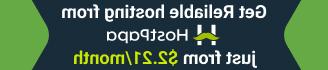




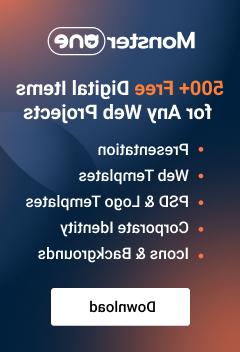







.jpg)
